How I Use Notion
Posted: January 01, 2019
Introduction
Before switching to #Notion, I struggled to pull together a set of reliable #[[Productivity Tools]] over the years. Generally, I’d find a new note taking app or a new todo app every 6-9 months, never sticking with anything beyond a year.
It’s hard to put to words what exactly I didn’t like about any one tool I used. What I suspect was going on was that subconsciously I wasn’t happy, for whatever reason, and my mind was on this artificial timeline. So when six months rolled around, I’d feel the urge to go googling for whatever was being billed as the next great tool.
In this #Article, I’ll briefly cover how I started using #Notion, and then give a more in-depth overview of how I use Notion today.
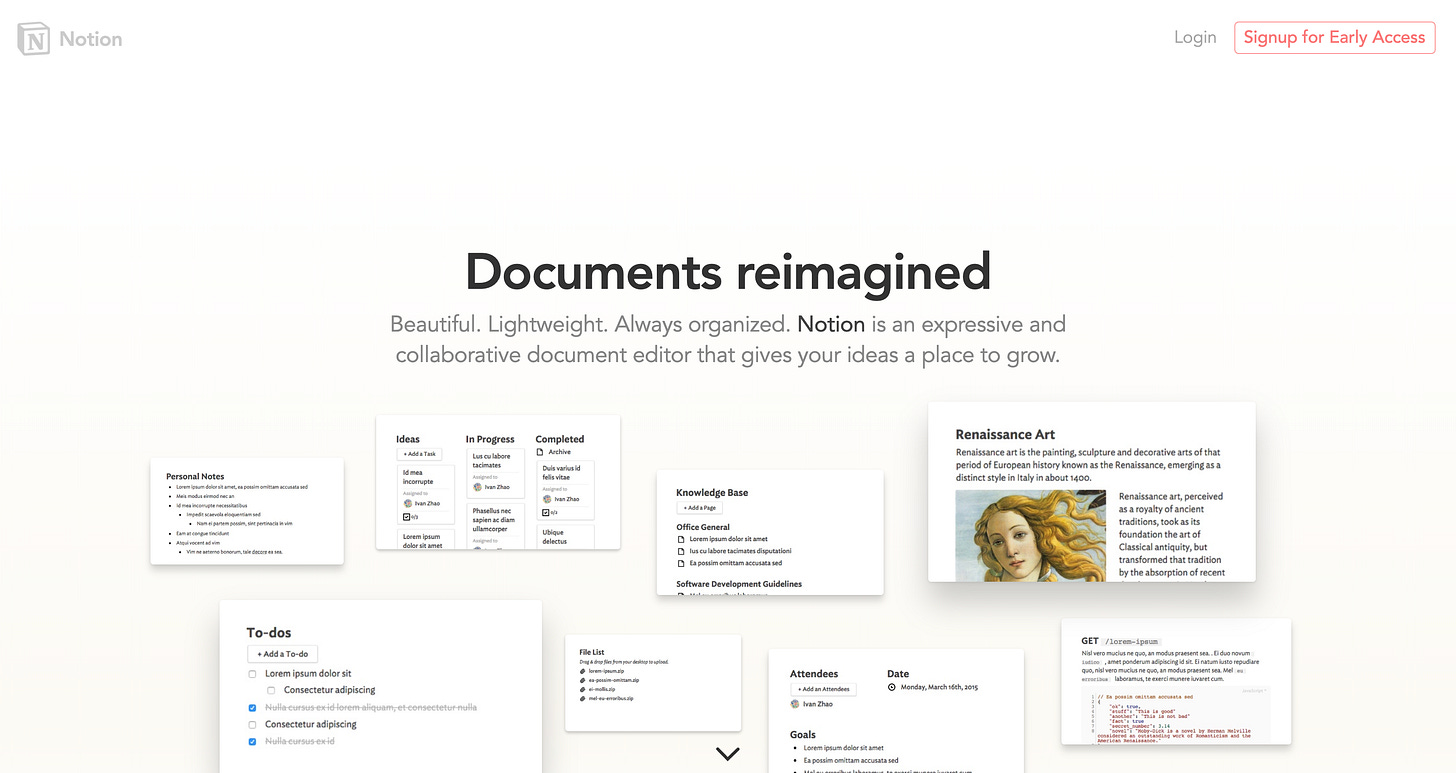 Notion ca. 2015 - source: archive.org
Notion ca. 2015 - source: archive.org
I first remember Notion from when I attempted to use it in late 2015. I didn’t really know what it was at the time. Someone had initially floated it to me as an alternative to Confluence, but I knew my company wasn’t ready to move away from Confluence yet. Even for personal use, I didn’t see the draw. I had Google docs, I had Things for tracking tasks and I had Evernote for taking notes.
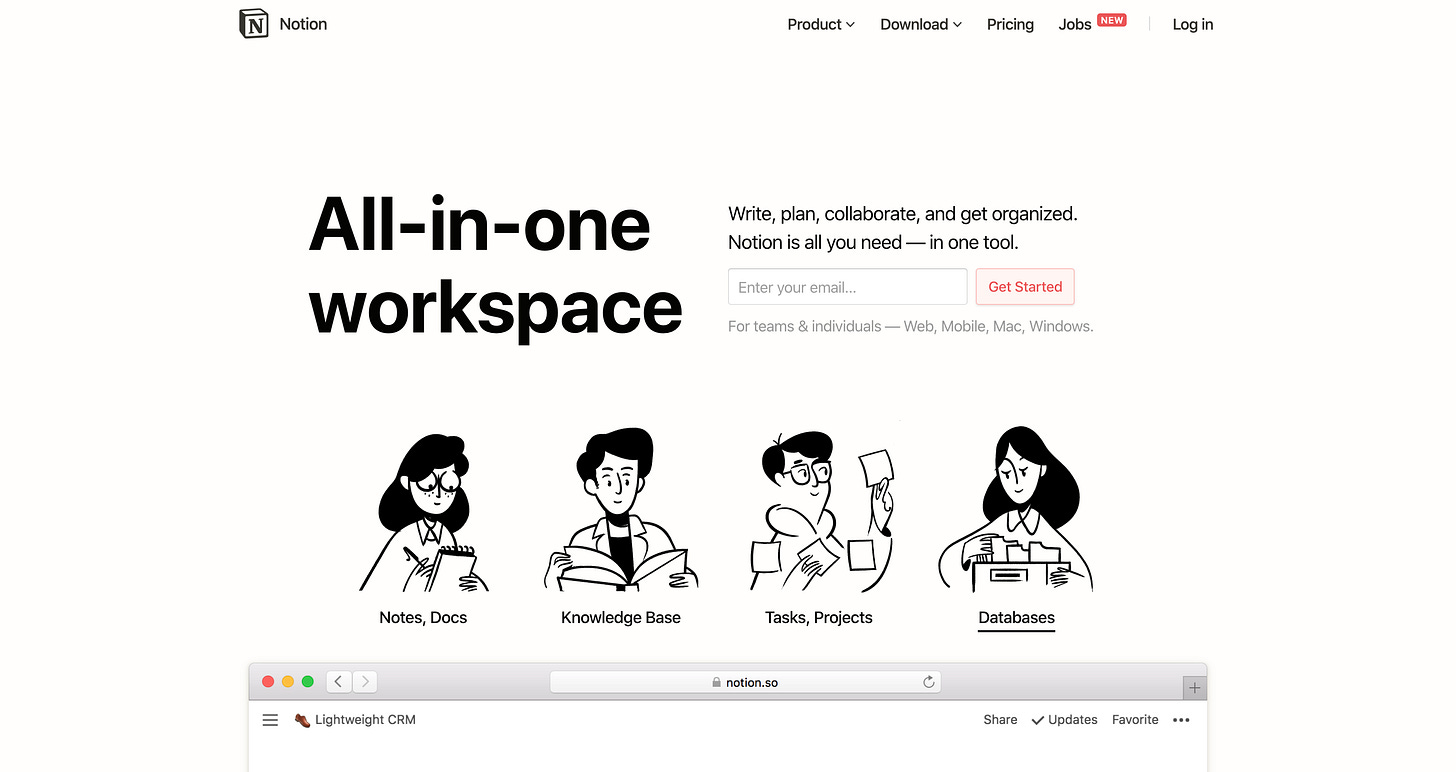 Notion today - source: notion.so
Notion today - source: notion.so
Fast forward a few years and I found Notion yet again. By then I had gone through several iterations of my productivity stack, having used:
and more…
Not joking, I’ve used literally every single one of these apps extensively. ^^The core problem that I was trying to solve was integration. All of these tools had components that worked great, but none of them were integrated, or connected to any other apps in meaningful ways^^. Taking a note in Simplenote felt meaningless when I couldn’t connect it to a task in Things 3, or expand on it in a MacDown document. Yes, I could copy and manually tie all of these tools together via tagging, and organizing, but that’s a nightmare.
So in January 2019, I started using Notion and I’ve not looked back since. It has solved every problem that I’ve had with any other tool. It supports #Markdown, complex media types, #Taxonomy, organization, #Templates, and much more.
My Notion Setup
Settings
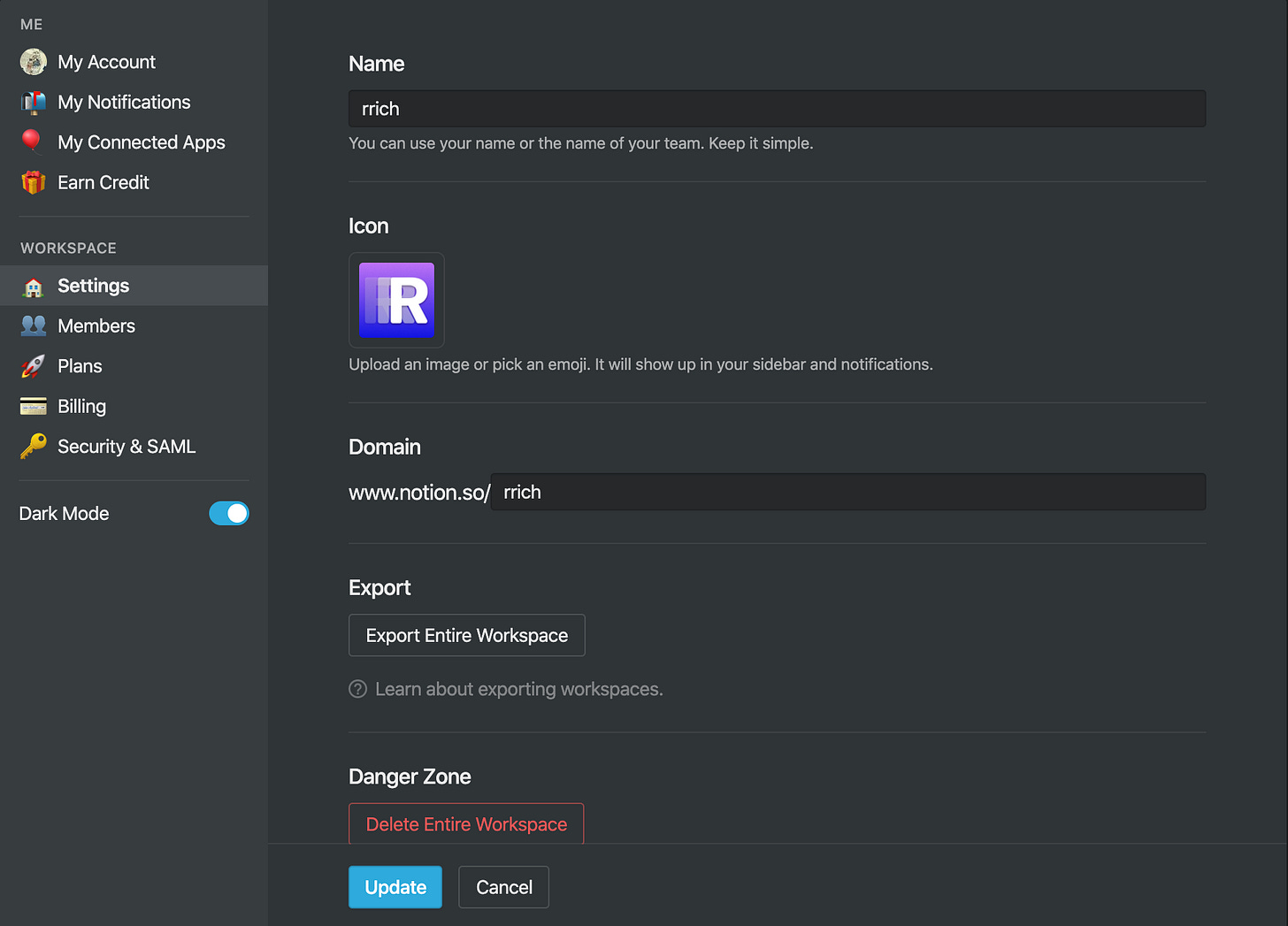
My Notion settings
Icon
Create a custom #Icon. It looks better than an #Emoji, or at the very least use an image for your Notion space icon. It gives your space character. You’re going to be looking at this app almost every day, you’ll want to introduce character where you can.
Dark Mode
I’m a #[[Dark Mode]] purist. I have dark mode on by default for any app that allows it, and I generally gravitate towards apps that have darker UIs. I don’t know if this is a habit from using a code editor for years, but I prefer the way it looks and it’s easier on the eyes.
Members
I’m on the Notion personal plan ($4/m), which only allows one user. This has made collaboration with my wife a bit difficult at times because she doesn’t use it enough to justify the $16/m it would cost me. I do wish Notion would introduce a family plan.
That’s it for settings. Notion doesn’t have any extensive nobs or levers to pull just yet. I am hoping they release an API in early 2020 for building integrations and even using Notion as a CMS.
Hierarchy
My notion space is split into two working sections, Personal and Work. I use these labels as tags and generally any top-level item gets tagged with either. The two exceptions are Launchpad, which is where I start the day. and Templates, which is where I store all of my templates. Everything else is either work or personal related.
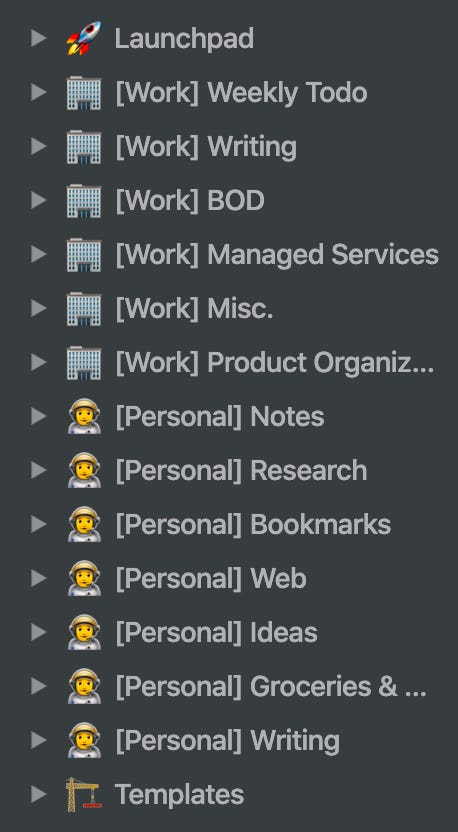 My Notion navigation structure
My Notion navigation structure
Launchpad
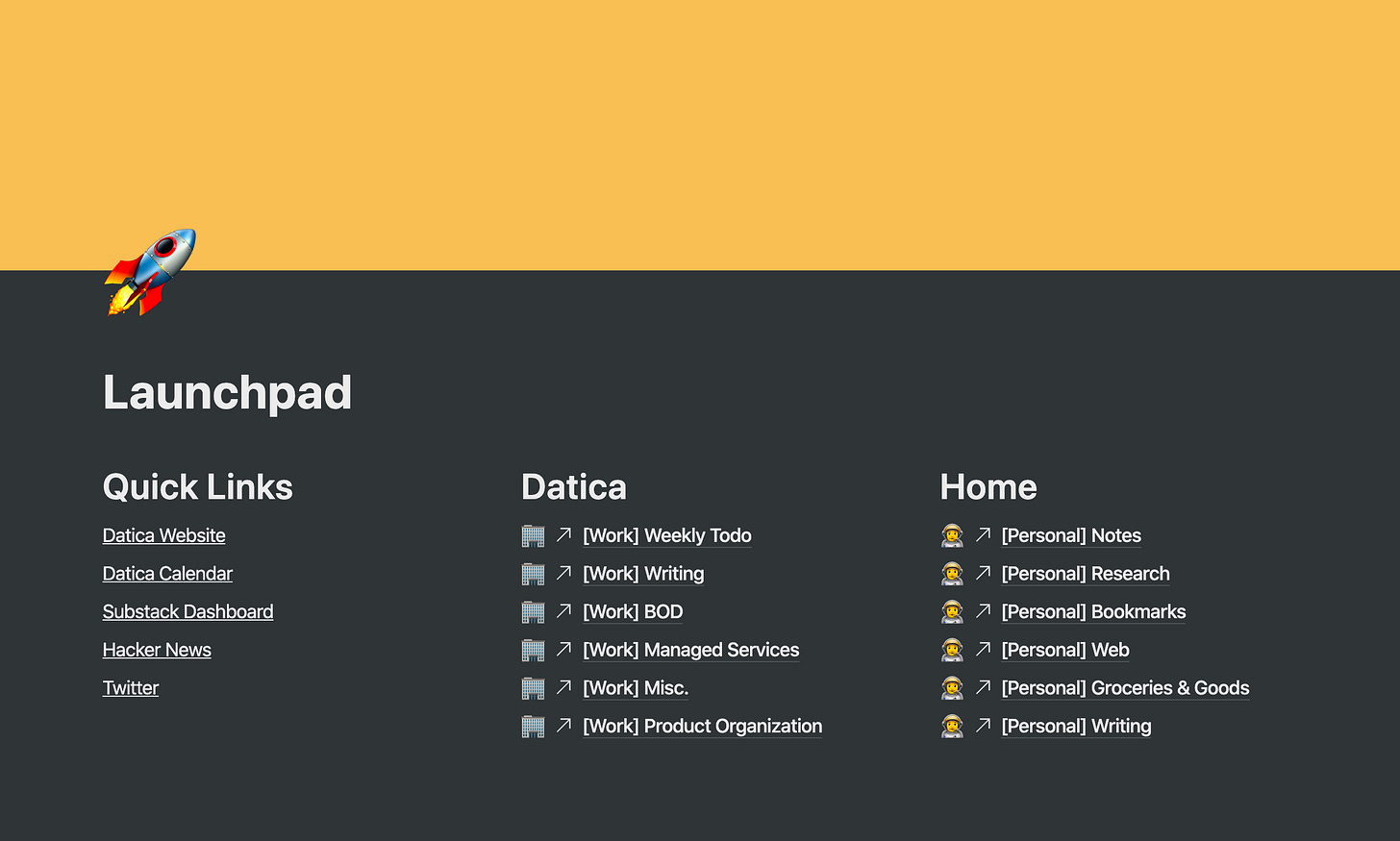
Launchpad - where I start the day
To start my day I typically go through my emails, making todo tasks for follow-ups, and organizing those tasks by priority. From there I will go through the rest of my backlog of todos and figure out what I need to work on that day. Beyond that, it’s a blur of meetings, Slack discussions, and general startup chaos. Because of this, I need a solid foundation on which to start my day. Launchpad provides that foundation. From the most important links, to internal/external documentation. My Launchpad has everything I need to get going.
Templates
#Templates in Notion can be very powerful. Once I’ve settled on an #Outline that I like, I’ll save it as a template and store it in the Templates directory. From there, I can create copies of it for use within a Notion directory. If you’re not familiar with Notion’s template button, it allows you to quickly produce a series of page blocks either as their own separate page or as elements on an existing page.

Wrapping Up
In the future, I plan to leverage Notion’s #API (hopefully coming soon) to manage all of my content across personal, work, and web spaces. I plan to manage website content, social media content, and even product-related content, centrally with Notion. This would bring Notion closer to Airtable in terms of functionality, but with a far superior #UX.